Converting a CSV file to a TSV file involves changing the delimiter used in the file. Here are some common strategies for this conversion: Text Editor: Open the CSV file in a text editor like Notepad++ or Sublime Text. Use the "Find and Replace" feature to replace all commas (,) with tabs (\t). SaveRead more
Converting a CSV file to a TSV file involves changing the delimiter used in the file. Here are some common strategies for this conversion:
- Text Editor: Open the CSV file in a text editor like Notepad++ or Sublime Text. Use the “Find and Replace” feature to replace all commas (
,) with tabs (\t). Save the file with a.tsvextension. - Spreadsheet Software: Import the CSV file into a spreadsheet application such as Microsoft Excel or Google Sheets. Once the data is displayed in the spreadsheet, export or save the file as a TSV file. This method automatically handles the delimiter conversion.
- Command Line Tools: Use command-line tools like
awkorsedon Unix-based systems. These tools can be employed to replace commas with tabs in the file content, effectively converting it to TSV format. - Programming Languages: Write a script in programming languages like Python or R to read the CSV file and write it out as a TSV file. These languages provide libraries and functions to handle file operations and delimiter changes easily.
- Online Converters: Utilize online conversion tools or services that allow uploading a CSV file and converting it to TSV format. These tools are user-friendly and require minimal effort.

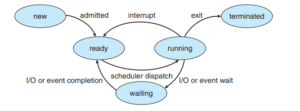
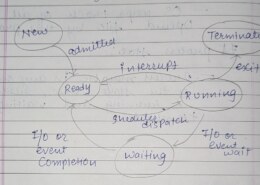
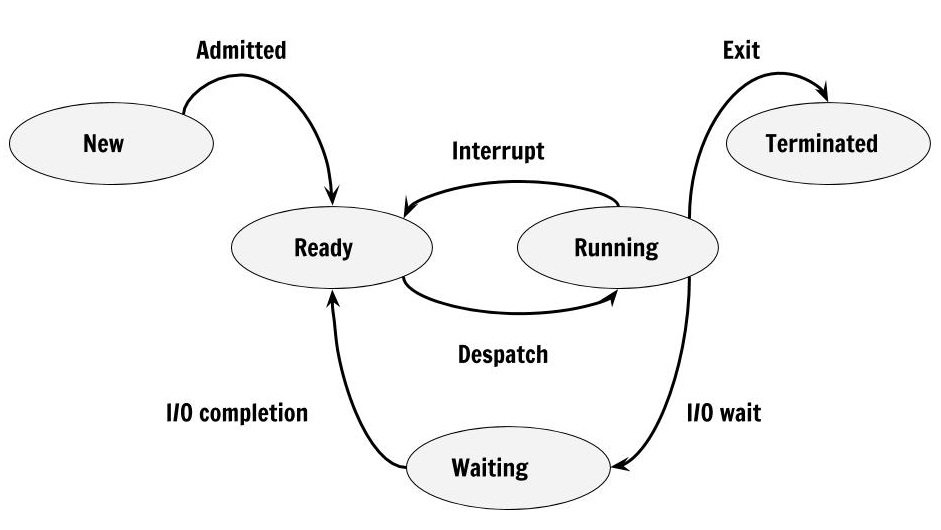
Process States Explanation: In operating systems, a process is a program in execution. As a process runs, it goes through different states. These states represent the current condition of the process in the system. Let's break down the main process states: 1. New: The process is being created. 2. ReRead more
Process States Explanation:
In operating systems, a process is a program in execution. As a process runs, it goes through different states. These states represent the current condition of the process in the system. Let’s break down the main process states:
1. New: The process is being created.
2. Ready: The process is waiting to be assigned to a processor.
3. Running: The process is currently executing on the processor.
4. Waiting (or Blocked): The process is waiting for some event to occur (like I/O completion).
5. Terminated: The process has finished execution.
Examples:
1. New: When you double-click on an application icon, the operating system creates a new process.
2. Ready: Multiple programs open on your computer, waiting for their turn to use the CPU.
3. Running: The video game you’re currently playing.
4. Waiting: When you click “Save” in a document and wait for it to complete.
5. Terminated: When you close an application, and it finishes its execution.
Now, let’s visualize these states with a diagram:
Explanation of the diagram:
1. A new process starts in the “New” state.
2. It then moves to the “Ready” state, waiting for the CPU.
3. When the scheduler selects it, it goes to the “Running” state.
4. From “Running,” it can:
a) Go back to “Ready” if its time slice expires.
b) Move to “Waiting” if it needs to wait for a resource or event.
c) Proceed to “Terminated” if it completes execution.
5. From “Waiting,” it returns to “Ready” when the waited-for event occurs.
This cycle continues until the process terminates.
See less