How can we convert a CSV file to a TSV file? List different Strategies.
First Come First Serve First Come First Serve is the full form of FCFS. It is the easiest and most simple CPU scheduling algorithm. In this type of algorithm, the process which requests the CPU gets the CPU allocation first. This scheduling method can be managed with a FIFO queue. Shortest RemainingRead more
First Come First Serve
First Come First Serve is the full form of FCFS. It is the easiest and most simple CPU scheduling algorithm. In this type of algorithm, the process which requests the CPU gets the CPU allocation first. This scheduling method can be managed with a FIFO queue.
Shortest Remaining Time
The full form of SRT is Shortest remaining time. It is also known as SJF preemptive scheduling. In this method, the process will be allocated to the task, which is closest to its completion. This method prevents a newer ready state process from holding the completion of an older process.
Priority Based Scheduling
priority scheduling is a method of scheduling processes based on priority. In this method, the scheduler selects the tasks to work as per the priority.
Priority scheduling also helps OS to involve priority assignments. The processes with higher priority should be carried out first, whereas jobs with equal priorities are carried out on a round-robin or FCFS basis. Priority can be decided based on memory requirements, time requirements, etc.
As the process enters the ready queue, its PCB (Process Control Block) is linked with the tail of the queue. So, when CPU becomes free, it should be assigned to the process at the beginning of the queue.
Round-Robin Scheduling
Round robin is the oldest, simplest scheduling algorithm. The name of this algorithm comes from the round-robin principle, where each person gets an equal share of something in turn. It is mostly used for scheduling algorithms in multitasking. This algorithm method helps for starvation free execution of processes.
Shortest Job First
SJF is a full form of (Shortest job first) is a scheduling algorithm in which the process with the shortest execution time should be selected for execution next. This scheduling method can be preemptive or non-preemptive. It significantly reduces the average waiting time for other processes awaiting execution.
Shortest Job First
SJF is a full form of (Shortest job first) is a scheduling algorithm in which the process with the shortest execution time should be selected for execution next. This scheduling method can be preemptive or non-preemptive. It significantly reduces the average waiting time for other processes awaiting execution.
See less
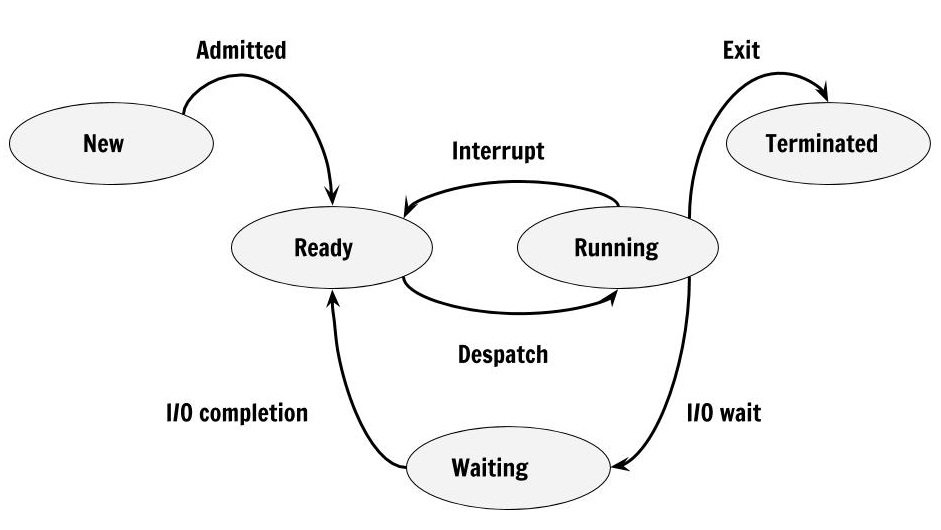
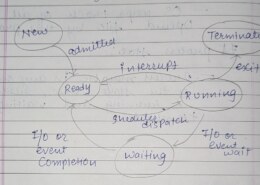
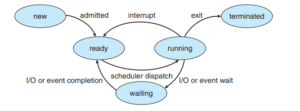
Converting a CSV file to a TSV file involves changing the delimiter used in the file. Here are some common strategies for this conversion: Text Editor: Open the CSV file in a text editor like Notepad++ or Sublime Text. Use the "Find and Replace" feature to replace all commas (,) with tabs (\t). SaveRead more
Converting a CSV file to a TSV file involves changing the delimiter used in the file. Here are some common strategies for this conversion:
- Text Editor: Open the CSV file in a text editor like Notepad++ or Sublime Text. Use the “Find and Replace” feature to replace all commas (
- Spreadsheet Software: Import the CSV file into a spreadsheet application such as Microsoft Excel or Google Sheets. Once the data is displayed in the spreadsheet, export or save the file as a TSV file. This method automatically handles the delimiter conversion.
- Command Line Tools: Use command-line tools like
- Programming Languages: Write a script in programming languages like Python or R to read the CSV file and write it out as a TSV file. These languages provide libraries and functions to handle file operations and delimiter changes easily.
- Online Converters: Utilize online conversion tools or services that allow uploading a CSV file and converting it to TSV format. These tools are user-friendly and require minimal effort.
See less,) with tabs (\t). Save the file with a.tsvextension.awkorsedon Unix-based systems. These tools can be employed to replace commas with tabs in the file content, effectively converting it to TSV format.